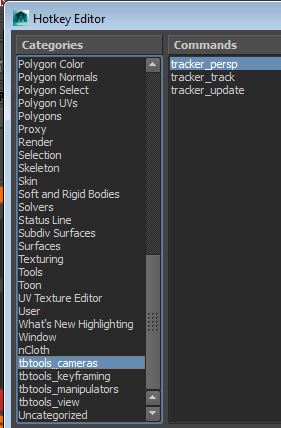Hey!
I've been collecting some of my animation related tools together into a package to share and hopefully save someone some time whilst animating!
Once installed I've tried to make it nice and easy to get started, all commands that are normally run on hotkeys are automatically added into your hotkey editor under the categories tbtools_*blahblah*
Installation guide:
This guide assumes you are running windows and you know where the
user/maya folder is. By that I mean the "C:\Users\user\Documents\maya" folder
Firstly you'll need the tbtools package downloaded
Download the zip file here:
https://github.com/tb-animator/tbtools/archive/master.zip
- Once downloaded, make a folder in your user/maya folder called "tbtools"
- Extract the contents of "tbtool-master" from the zip file into the "user/maya/tbtools" folder
- If you don't already have a folder called "modules" in your user/maya directory, make one
- Copy the tbtools.mod file from the tbtools folder to the new modules folder
- You should have a folder structure like this:
- Now, you'll need to edit the tbtools.mod file to have the correct directory name. Sorry this isn't automated yet. Open the tbtools.mod in a text editor and change the directory path(s) to match your user\maya\tbtools\ directory name, eg:
- Important! The file path needs to be set for your version of maya, if your version of maya isn't mentioned in the list, change one of the "MAYAVERSION:2015" lines to match yours.
- Also important! You have to have the "\" at the end of the path.
- Ok! all going well, when you load maya, you should see this message in your output window
- If you don't, double check your file paths are all correct and the tbtools.mod is in the right place. It's ok to have the original tbtools.mod still in the maya/tbtools folder as well.
- "Fun" fact, the .mod file is just adding some python paths to maya, so we can check if the module did it's job by running this python code:
- In maya you should see some tbtools folders in the result:
- Now, have a look in your hotkey editor. You should see a bunch of new tools
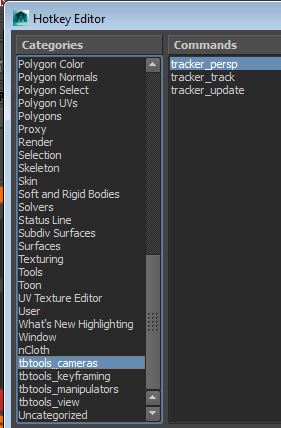
- Have a play around, actual docs on how to use the tools coming soon. Any questions welcome!