Righto,
With some luck I managed to make a simple installer for the tools module. It will generate the correct .mod file for you and you can put the actual tbtools folder wherever you like! Imagine that.
Here's a video showing you how:
Or follow these handy step by step instructions :)
- Download the tools zipfile from github:
- Extract the tbtools-master folder somewhere, e.g.
- c:\users\reginald.hopelessness\maya\tbtools-master\
- or
- d:\folder\in_a_folder\tbtools-master\
- With Maya open, drag and drop the .mel file called "drag_me_into_maya.mel" into your viewport.
- The installer will create the .mod file for you for that version of Maya, check your documents\maya\modules\ folder for a file called tbtools.mod
- Restart Maya
- You should now see the "tbtools module loading" message in your output window
Installation may fail if you don't have write access to that folder for whatever reason, if that happens then try the more hands on (awkward) installation method below
Manual installation guide
This guide assumes you are running windows and you know where the user/maya folder is. By that I mean the "C:\Users\user\Documents\maya" folder
Firstly you'll need the tbtools package downloaded
Download the zip file here:
- Once downloaded, make a folder in your user/maya folder called "tbtools"
- Extract the contents of "tbtool-master" from the zip file into the "user/maya/tbtools" folder
- If you don't already have a folder called "modules" in your user/maya directory, make one
- Copy the tbtools.mod file from the tbtools folder to the new modules folder
- You should have a folder structure like this:
- Now, you'll need to edit the tbtools.mod file to have the correct directory name. Sorry this isn't automated yet. Open the tbtools.mod in a text editor and change the directory path(s) to match your user\maya\tbtools\ directory name, eg:
- Important! The file path needs to be set for your version of maya, if your version of maya isn't mentioned in the list, change one of the "MAYAVERSION:2015" lines to match yours.
- Also important! You have to have the "\" at the end of the path.
- Ok! all going well, when you load maya, you should see this message in your output window
- If you don't, double check your file paths are all correct and the tbtools.mod is in the right place. It's ok to have the original tbtools.mod still in the maya/tbtools folder as well.
- "Fun" fact, the .mod file is just adding some python paths to maya, so we can check if the module did it's job by running this python code:
- In maya you should see some tbtools folders in the result:
- Now, have a look in your hotkey editor. You should see a bunch of new tools
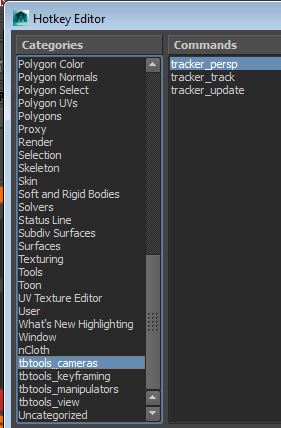
- Have a play around, actual docs on how to use the tools coming soon. Any questions welcome!
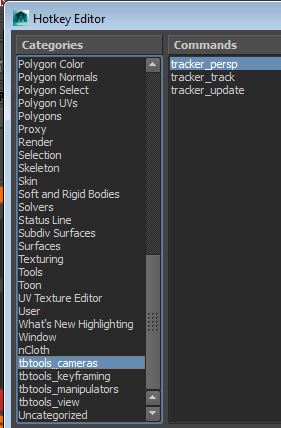
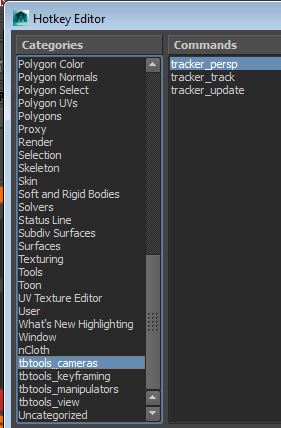





No comments:
Post a Comment