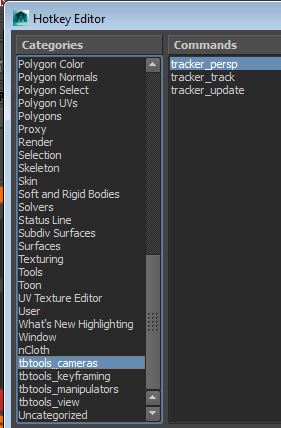When animating for video games you end up making a lot of looping actions, idles walks etc.
One thing that is very important is keeping track of your tangents at the start and end of your loop. Miss matched tangents can break the illusion of a nicely looping animation, highlighting the start and end. But it's a total pain maintaining each end of your curves, so...
I've revised the shortcut I use to match tangents either from the start to the end, or end to the start of your loop. It leaves the outside tangents alone as you may have other animations on your timeline. It takes your current playback range as your loop range. If you have a curve selected it will work on your selection, otherwise it will work on all curves on the objects in your selection.
I usually have this set to "ctrl + [" and "ctrl+]" ;)
I'll go into more depth about how I lay out my keyboard shortcuts to work faster in some other posts.
Get the file here:
usage as so:
import matchTangents as mt
reload (mt)
mt.match('start')
#or
mt.match('end')
This will get added to a toolkit of useful shortcuts very soon! watch this space for more tools.